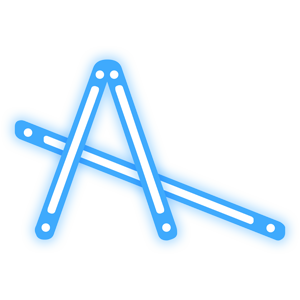Arief Siswanto
2022-11-14 19:47:32ProxyPass / Port Forwarding
Open apache httpd.conf file
Enable the following Modules by removing the # at the front of the line.
- LoadModule rewrite_module modules/mod_rewrite.so
- LoadModule proxy_module modules/mod_proxy.so
- LoadModule proxy_http_module modules/mod_proxy_http.so
- LoadModule proxy_connect_module modules/mod_proxy_connect.so
Open apache httpd-vhosts.conf
<VirtualHost *:80>
ProxyRequests On
<Proxy>
Order deny,allow
Allow from all
</Proxy>
ProxyPass /api/ http://www.server.com/api/
ProxyPassReverse /api/ http://www.server.com/api/
Header set Access-Control-Allow-Origin "*"
</VirtualHost>
## /api/ == http://localhost/api/
## if you access http://localhost/api/ it should access http://www.server.com/api/
Restart Apache.
source: https://gist.github.com/codesorter2015/ece7dd46144d9fd0d6e01f2480ba7eb8
Installing SSL on apache
1. Navigate to Apache directory in XAMPP.
In regular install it’s in C:\xampp\apache.
2. Create a folder in that page.
This is where we will store our cert. In this example I will create “crt” folder. So we will have
C:\xampp\apache\crt
3. Add this files.
cert.conf
[ req ] default_bits = 2048 default_keyfile = server-key.pem distinguished_name = subject req_extensions = req_ext x509_extensions = x509_ext string_mask = utf8only [ subject ] countryName = Country Name (2 letter code) countryName_default = US stateOrProvinceName = State or Province Name (full name) stateOrProvinceName_default = NY localityName = Locality Name (eg, city) localityName_default = New York organizationName = Organization Name (eg, company) organizationName_default = Example, LLC commonName = Common Name (e.g. server FQDN or YOUR name) commonName_default = webutama.dev emailAddress = Email Address emailAddress_default = test@example.com [ x509_ext ] subjectKeyIdentifier = hash authorityKeyIdentifier = keyid,issuer basicConstraints = CA:FALSE keyUsage = digitalSignature, keyEncipherment subjectAltName = @alternate_names nsComment = "OpenSSL Generated Certificate" [ req_ext ] subjectKeyIdentifier = hash basicConstraints = CA:FALSE keyUsage = digitalSignature, keyEncipherment subjectAltName = @alternate_names nsComment = "OpenSSL Generated Certificate" [ alternate_names ] DNS.1 = webutama.dev
make-cert.bat
@echo off set /p domain="Enter Domain: " set OPENSSL_CONF=../conf/openssl.cnf if not exist .\%domain% mkdir .\%domain% ..\bin\openssl req -config cert.conf -new -sha256 -newkey rsa:2048 -nodes -keyout %domain%\server.key -x509 -days 3650 -out %domain%\server.crt echo. echo ----- echo The certificate was provided. echo. pause
4. Edit cert.conf and Run make-cert.bat
Change {{DOMAIN}} text using the domain we want to use, in this case site.test and save.
Double click the make-cert.bat and input the domain site.test when prompted. And just do enter in other question since we already set the default from cert.conf.
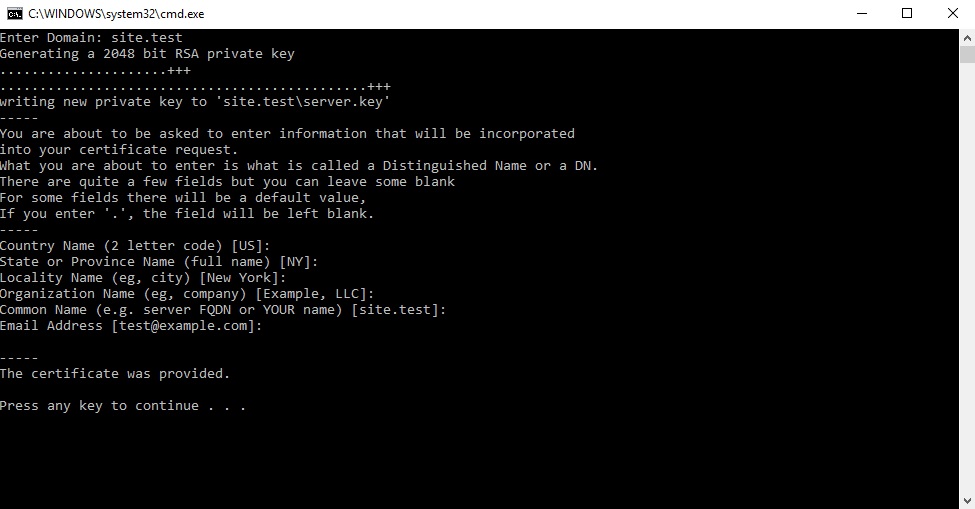
Note: I don’t know how to do text replace in .bat script, if you do, let me know in the comment how to do it and I will update make-cert.bat to automatically replace the {{DOMAIN}} with the domain input.
5. Install the cert in windows.
After that, you will see site.test folder created. In that folder we will have server.crt and server.key. This is our SSL certificate.
Double click on the server.crt to install it on Windows so Windows can trust it.
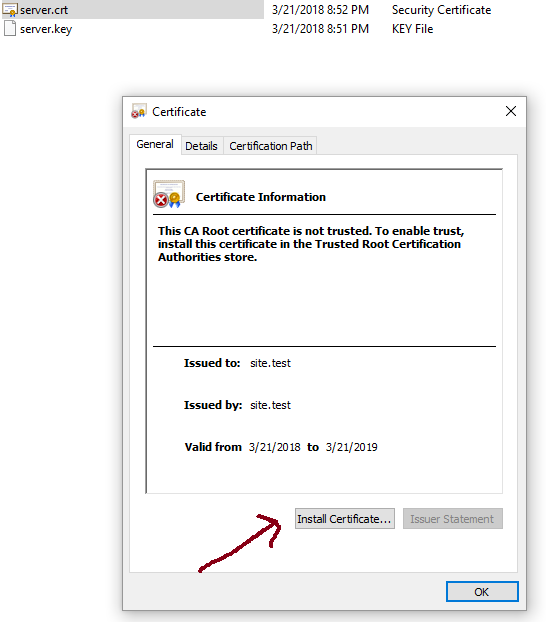
And then select Local Machine as Store Location.
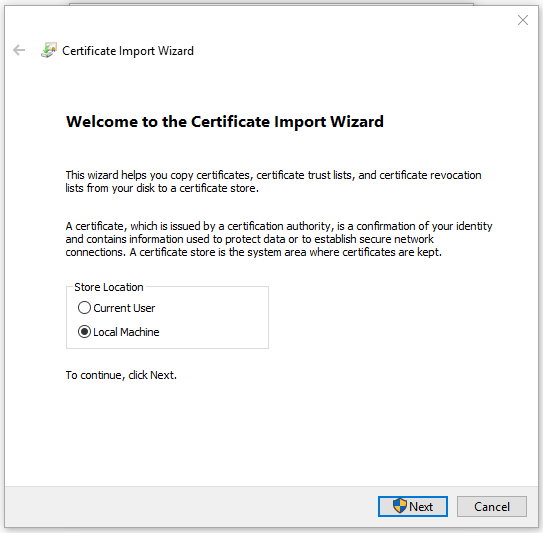
And then Select “Place all certificate in the following store” and click browse and select Trusted Root Certification Authorities.
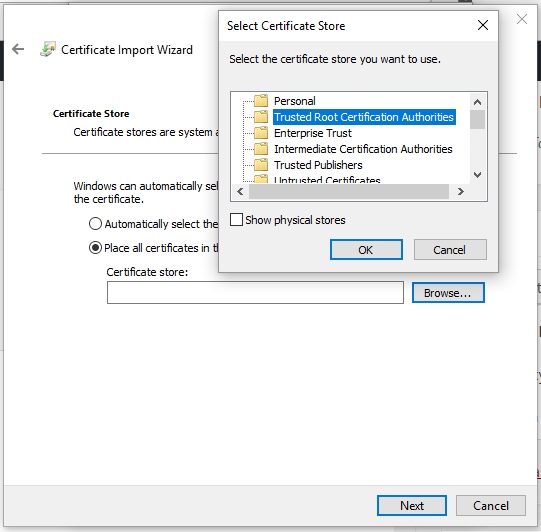
Click Next and Finish.
And now this cert is installed and trusted in Windows. Next is how how to use this cert in XAMPP.
6. Add the site in Windows hosts
Open notepad as administrator.
Edit C:\Windows\System32\drivers\etc\hosts (the file have no ext)
Add this in a new line:
127.0.0.1 site.test
This will tell windows to load XAMPP when we visit http://site.test You can try and it will show XAMPP dashboard page.
7. Add the site in XAMPP conf.
We need to enable SSL for this domain and let XAMPP know where we store the SSL Cert. So we need to edit C:\xampp\apache\conf\extra\httpd-xampp.conf
And add this code at the bottom:
## site.test
<VirtualHost *:80>
DocumentRoot "C:/xampp/htdocs"
ServerName site.test
ServerAlias *.site.test
</VirtualHost>
<VirtualHost *:443>
DocumentRoot "C:/xampp/htdocs"
ServerName site.test
ServerAlias *.site.test
SSLEngine on
SSLCertificateFile "crt/site.test/server.crt"
SSLCertificateKeyFile "crt/site.test/server.key"
</VirtualHost>
After that, you will need to restart Apache in XAMPP. It’s very simple, simply open XAMPP Control Panel and Stop and re-Start Apache Module.
Tips: In XAMPP conf, as you can see you can change the domain root directory if needed. Eg. as sub-dir in htdocs.
8. Restart your browser and Done!
This is required to load the certificate. And visit the domain on your browser, and you will see green lock!
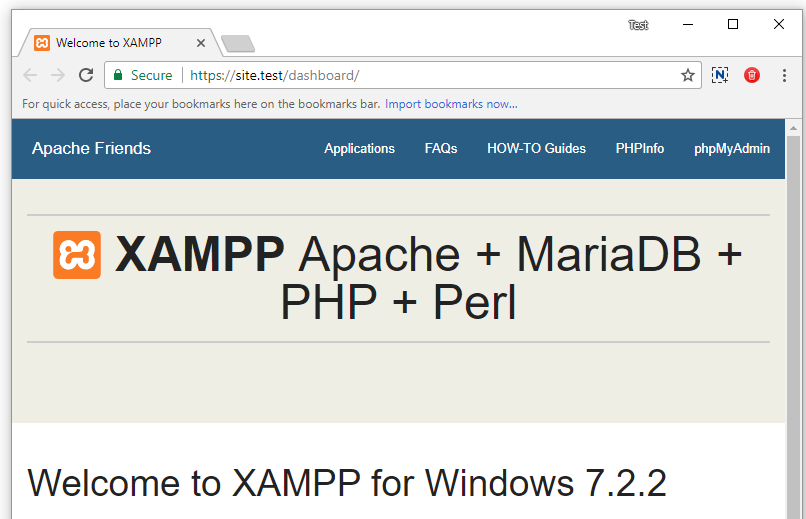
source: https://stackoverflow.com/questions/64800565/how-to-create-valid-ssl-in-localhost-for-xampp